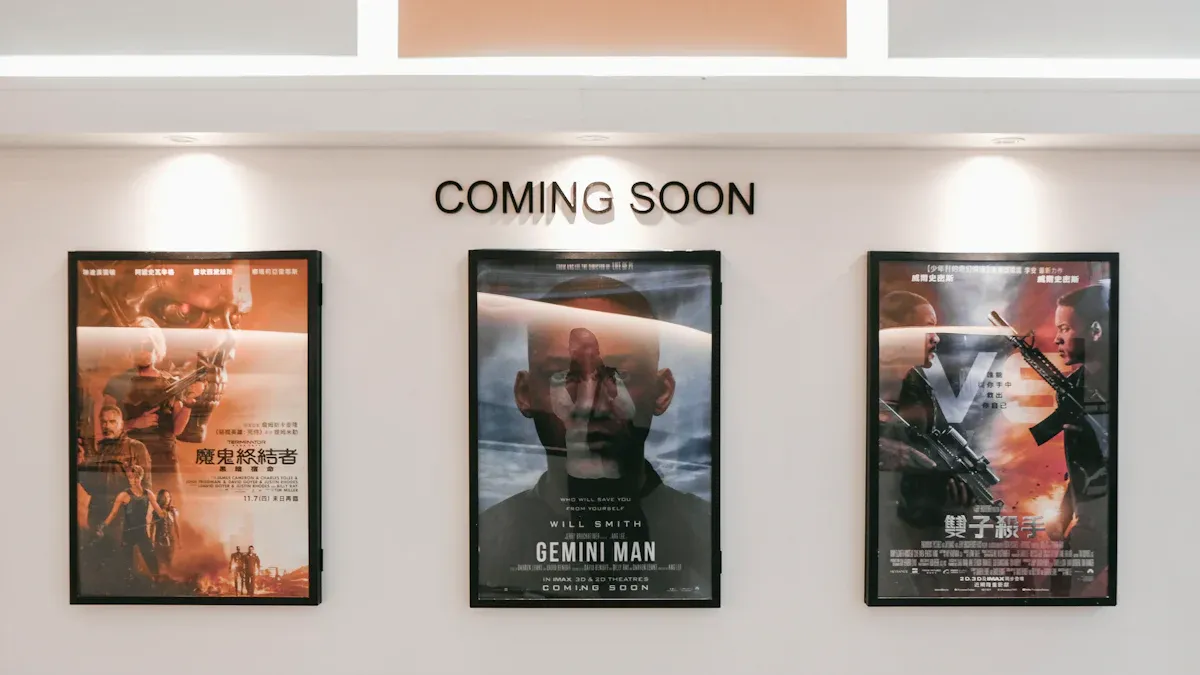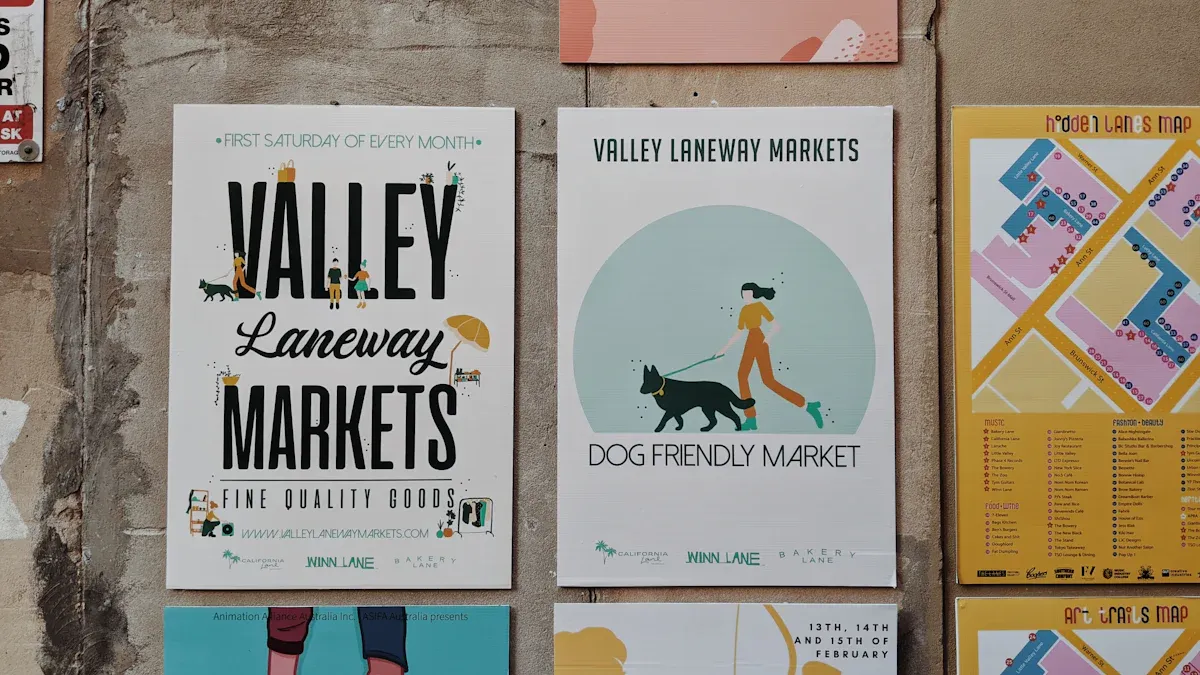When making billboards, picking the right file format and DPI is very important for great results. Vector files like AI, EPS, or PDF are the best file format for logos and text. High-quality TIFF files work well for pictures. These file types keep details clear and can be resized without looking blurry.
DPI depends on how far people will stand from the billboard. For close viewing, use 300 DPI for sharp images. Medium distances need 150 DPI, and far viewing works fine with 72 DPI. The table below shows how DPI changes with distance:
Distance | DPI | Max DPI | Description |
|---|---|---|---|
4 inches | 876 | 2190 | Closest adult eyes can focus |
1 foot | 300 | 720 | Reading magazines, papers |
2.5 feet | 115 | 300 | Viewing computer monitors |
6 feet | 50 | 120 | Watching TV |
For billboards, a DPI between 100 and 300 is best. The chart below shows how DPI changes for different distances:

Choosing the best file format and DPI ensures your billboard looks great, whether people see it up close or far away.
Key Takeaways
Use vector files like AI or EPS for logos and text. They stay sharp at any size.
Choose high-quality TIFF files for images to maintain clarity and detail.
Match DPI to viewing distance: 300 DPI for close views, 150 DPI for medium, and 72 DPI for far away.
Convert designs to CMYK color mode before printing to ensure accurate colors.
Add 0.125-inch bleed margins to your design to prevent white edges after cutting.
Understanding Billboard Print Resolution

Why Resolution Matters in Large Format Printing
Resolution is key to making large prints look good. It shows how sharp and clear your billboard will be. Higher DPI (dots per inch) means sharper images with more details. For example, printers like the Xerox iGen4 can print fine details on big posters. But, higher DPI also makes files bigger, which can be harder to upload or handle.
Picking the right resolution makes your billboard look clear and neat. If the DPI is too low, the print might look blurry or blocky, especially up close. So, it’s important to choose the right DPI based on the billboard size and how far people will stand to see it.
Viewing Distance and Its Impact on Resolution
How far people are from your billboard changes the needed DPI. For close-up views, use 300 DPI to keep it sharp. Medium-sized billboards, seen from a bit farther, work well with 150–240 DPI. Big billboards, viewed from far away, only need 72–100 DPI.
Think about how people will see your billboard. If they’re driving by quickly, they won’t notice tiny details. Lower DPI saves space but still looks good. But, if the billboard is in a city where people walk by, higher DPI is better to avoid blurry images.
Best Resolution for Billboard Print: Key Considerations
The best resolution balances sharpness and file size. Small prints need 300 DPI for clear details. Medium prints look good at 240 DPI, and big billboards work fine at 180 DPI. Very large prints, seen from far away, can use 75 DPI and still look great.
Higher DPI gives more detail but makes files bigger. Choose a DPI that fits the size and viewing distance of your billboard. This way, your design stays clear and professional without making files too hard to manage.
Best DPI for Billboard Printing by Size

DPI Tips for Small, Medium, and Large Billboards
The size of a billboard affects the best DPI to use. Bigger billboards, seen from far away, need lower DPI. This keeps the design clear without making files too large.
Here’s a simple guide for DPI based on billboard size:
Billboard Format | Size (W x H) | Recommended DPI |
|---|---|---|
Large Billboard | 49′ W x 15′ H | |
Medium Billboard | 22.75′ W x 10.5′ H | 150 |
Small Billboard | 11′ W x 5′ H | 150 |
For most billboards, super high-resolution images aren’t needed. Since people view them from a distance, lower DPI works fine. For instance, a large billboard that’s 14 feet tall and 48 feet wide would need 50,400 by 172,800 pixels at 300 DPI. But using 150 DPI makes the file smaller while still looking good.
Usually, billboards are printed at 10 to 30 PPI (pixels per inch) when scaled to their full size. This ensures the design looks sharp and professional from the right distance.
How Viewing Distance Affects Billboard DPI
How far people are from your billboard changes the DPI needed. The farther away they are, the less detail they can see. So, for far-off billboards, lower DPI works without losing quality.
Viewing Distance | Recommended DPI | Notes |
|---|---|---|
30-100 feet | Lower DPI | Best for big billboards seen from far away |
Close viewing | Higher DPI | Needed for sharp details in smaller prints |
For example, a highway billboard, where viewers are 30 to 100 feet away, can use lower DPI. From that distance, the human eye won’t notice tiny details, so the design still looks clear. But for city billboards, where people walk close by, higher DPI is better for sharpness.
DPI, or dots per inch, shows how many dots a printer makes per inch. Higher DPI gives more detail but also makes files bigger. For billboards, balancing DPI with viewing distance is key for great results.
Common Myths About Billboard Resolution
Some think higher DPI always means better prints. While this is true for small, close-up prints, it’s not the same for billboards. Here are some common myths about billboard resolution:
PPI vs. DPI Mix-Up: PPI (pixels per inch) is for digital images, while DPI (dots per inch) is for printing. They are not the same.
Higher PPI Means Better Quality: High PPI makes sharp prints, but it’s not needed for billboards. Lower PPI still looks great from far away.
Billboards Need High Resolution: Big billboards don’t need super high resolution. Their size and viewing distance allow for lower DPI without losing quality.
Knowing these myths helps you choose the right DPI for your billboard. By matching DPI to the size and viewing distance, you can create eye-catching designs without making files too large.
Best File Format for Billboard Printing
Picking the right file format is key for clear results. Different formats work best for different needs. Knowing their strengths helps you choose wisely.
Comparing PDF, TIFF, and JPEG for Billboard Printing
When making billboard files, you’ll see formats like PDF, TIFF, and JPEG. Each has pros and cons.
PDF (Portable Document Format): This format is flexible and popular. It works for text, logos, and pictures in one file. PDFs keep quality and are easy to share with printers.
TIFF (Tagged Image File Format): TIFF files are great for detailed pictures. They don’t lose quality because they aren’t compressed. But, their big size can be harder to handle.
JPEG (Joint Photographic Experts Group): JPEGs are smaller and easier to use. But compressing them lowers quality, especially for big prints like billboards.
For billboards, PDFs and TIFFs are better options. PDFs are good for mixing text and pictures. TIFFs are best for sharp photos.
Why Vector Formats (AI, EPS) Are Ideal for Logos and Text
Vector formats like AI and EPS are perfect for logos and text. These files use math to stay sharp at any size. They’re great for big prints.
Here’s why vector formats work well:
They stay clear no matter how big you make them.
You can change colors and shapes easily.
They’re ideal for crisp edges, like logos and text.
Using pixel-based files for logos or text can look bad when enlarged. Pixels get blurry or blocky when stretched. Vector files keep designs sharp and professional, even on huge billboards.
Raster vs. Vector: Which Is Better for Billboard Artwork?
Choosing between raster and vector graphics depends on your needs. The table below shows their differences:
Advantage | Vector Graphics | Raster Images |
|---|---|---|
Scalability | Stays sharp when resized | Gets blurry when resized |
File Size | Smaller and easier to store | Bigger and harder to manage |
Editability | Simple to change shapes and colors | Harder to edit |
For billboards, vector graphics are best for logos, text, and simple designs. They keep edges clean and sharp at large sizes. Raster images work better for photos and detailed visuals. If using raster files, make sure they’re high-resolution (300 DPI or more) to avoid blurry prints.
By mixing vector and raster elements, you can make billboards that look amazing and print well.
Preparing Files for Billboard Printing
CMYK vs. RGB: Picking the Right Color Mode
Printers use CMYK colors, while screens use RGB colors. RGB looks bright on screens but dull when printed.
Change your design to CMYK before sending it to print. This helps the printed colors match what you see on your screen.
Programs like Photoshop or Illustrator can switch RGB to CMYK easily. Check your colors after converting to avoid surprises.
Bleed Margins and Safe Zones: Why They Matter
Bleed margins and safe zones keep your design safe during cutting.
Bleed margins stretch your design past the edge to avoid white borders. Use .125 inches for bleed on all sides.
Safe zones keep text and logos away from edges. Place them .125 to .25 inches inside the trim line.
These settings protect your design and make it look neat. Without them, parts of your design might get cut off.
Scaling Artwork for Big Billboards
Scaling artwork right makes billboards clear and easy to read. Design smaller, like 1:10 scale, to manage files better.
Use high-resolution images, at least 150 PPI when scaled up. Think about how far people will stand to view your billboard.
Far-off billboards need less detail than close-up ones. Use bright colors and bold designs to grab attention.
Add QR codes or links to make your billboard interactive. Test your design at full size to ensure it looks sharp.
Upload and Prepress Tips for Large Billboard Prints
Avoiding Common Resolution and File Format Mistakes
Using the wrong resolution or file format can ruin your billboard. To avoid blurry prints, always use high-resolution files. For big prints, make sure images are at least 300 DPI when scaled. Low-resolution images may look fine on screens but will appear blurry when printed.
Pick the right file format for your design. Use formats like TIFF, PSD, or high-quality JPEGs for pictures. For text and logos, vector formats like AI or EPS keep edges sharp and clear. Always change your files to CMYK color mode for printing. RGB is only for screens and won’t print correctly.
Don’t mix raster and vector graphics without scaling them properly. Raster images get blurry when enlarged, but vector graphics stay sharp. By choosing the right resolution and file format, your billboard will look clear and professional.
File Naming, Compression, and Transfer Services for Large Files
Naming your files clearly makes uploading easier. Use names like “Billboard_Design_Final_48x14.ai” to avoid confusion. Don’t use unclear names like “Untitled1” or “FinalVersion,” which can cause mistakes.
Big files can be hard to send. Compress them with tools like ZIP to make them smaller without losing quality. Use services like WeTransfer, Dropbox, or Google Drive to send large files. These platforms are reliable and keep your files safe.
Before uploading, check that all linked files, like images or fonts, are included. Missing files can delay printing and mess up the final design.
Proofing and Final Checks Before Printing
Proofing your design is the last step to ensure it’s perfect. Check the bleed margins to make sure your design goes past the trim line. This prevents white edges after cutting. Convert all images to CMYK for accurate colors.
Check the resolution of your images to ensure they meet the required DPI. Embed all fonts so no text goes missing during printing. Carefully proofread your design to catch any spelling or layout mistakes.
Ask for a hard copy proof to see a physical sample. This helps you find problems that might not show on a screen. Talk to your printer to confirm everything is ready. These steps will help you create a billboard that looks amazing.
To make your billboard look great, follow these tips:
Use vector files like AI or EPS for logos and text. For pictures, choose high-quality TIFF files to keep details clear.
Match DPI to how far people will view it. Use 300 DPI for close-up views, 150 DPI for medium distances, and 72 DPI for far-away billboards.
Change your design to CMYK colors for better printing. Add 0.125-inch bleed margins to avoid white edges.
Don’t use blurry images, wrong file types, or forget to include fonts.
These steps will help your billboard look sharp and professional.
FAQ
What is the best resolution for a highway billboard?
For highway billboards, 72–100 DPI works well. Viewers see these from far away, so high resolution isn’t necessary. Lower DPI keeps file sizes manageable while maintaining clarity.
Can I use JPEG files for billboard printing?
You can use JPEGs, but they aren’t ideal. Compression reduces quality, which may affect large prints. Use TIFF or PDF formats for better results.
Why should I convert my design to CMYK?
Printers use CMYK color mode, while screens display RGB. Converting to CMYK ensures printed colors match your design. Without conversion, colors may appear dull or inaccurate.
How do I scale my artwork for a large billboard?
Design at a smaller scale, like 1:10, to manage file size. Use high-resolution images (150 PPI or more) to ensure clarity when scaled up. Test your design at full size before printing.
What happens if I don’t add bleed margins?
Without bleed margins, your design may have white edges after trimming. Extend your artwork 0.125 inches beyond the trim line to avoid this issue. Always keep important elements within the safe zone.