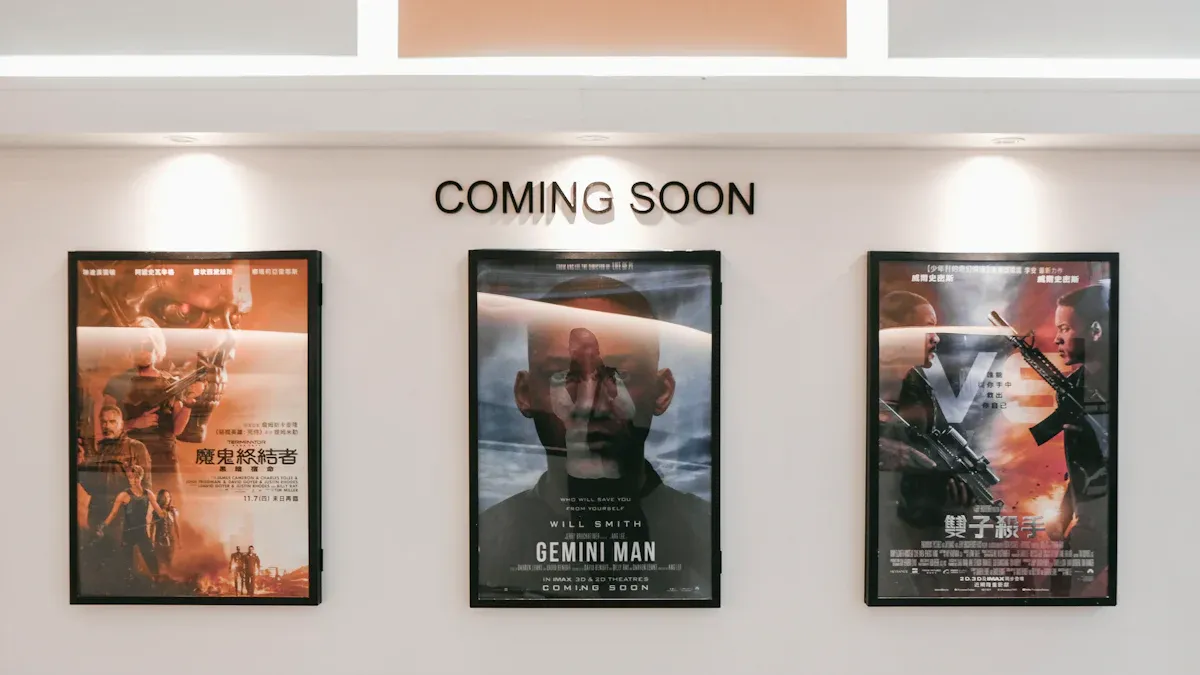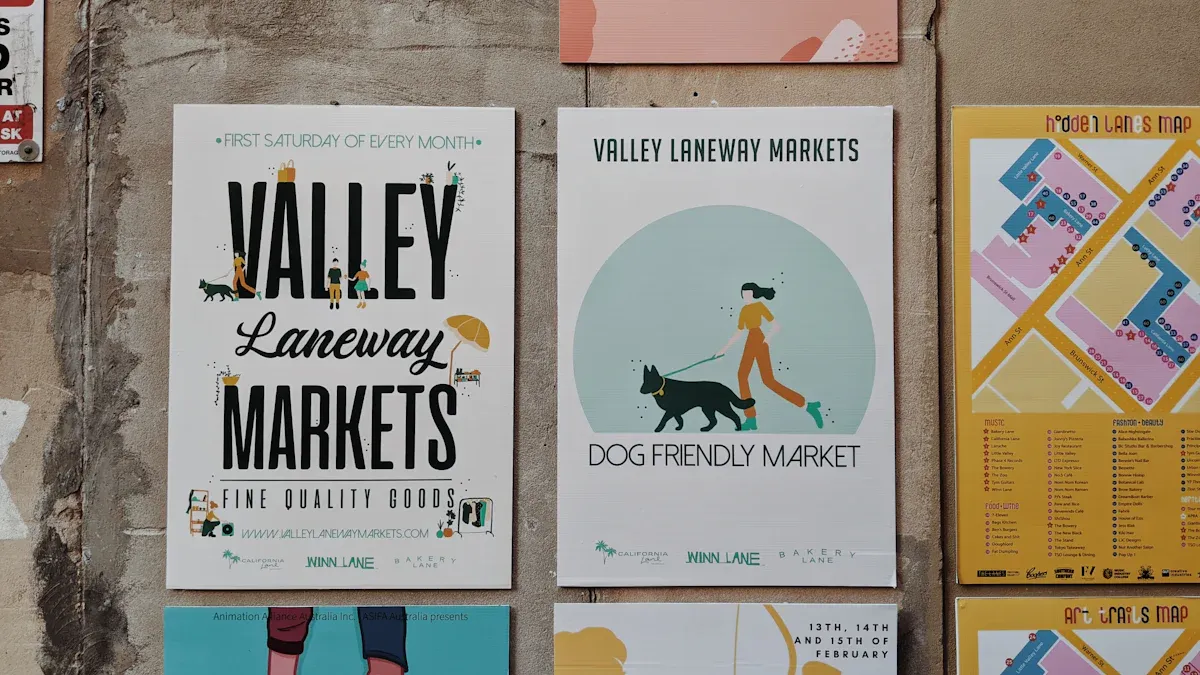Getting files ready for big, high-quality prints requires careful File Preparation Techniques. If not done correctly, pictures can appear blurry or colors may be inaccurate. Good prints depend on clear guidelines, such as using the appropriate resolution and file type.
Typical Size
Minimum DPI
Ideal DPI
Required Pixels (at Ideal DPI)
Poster (large)
24×36 inches
100
150
3600×5400
Banner
Varied (e.g., 3×6 feet)
30
50-100
Varied
For example, a large poster requires 150 DPI for sharp details. Implementing the right File Preparation Techniques ensures your designs look polished and professional.
Errors such as using blurry images or neglecting bleed space can compromise prints. Begin with high-quality images, save them as print-ready PDFs, and manage colors effectively. These File Preparation Techniques will help your work look outstanding when printed.
Key Takeaways
Use clear, high-quality pictures to avoid blurry prints. Pick images with at least 300 PPI for sharpness.
Pick the right file type for your project. Use PDF for posters and banners. Use TIFF for clear, detailed photos.
Add bleeds to your designs. Make backgrounds 0.125 inches bigger than the trim line. This stops white edges after cutting.
Adjust your monitor for correct colors. This helps printed colors match what you see on the screen.
Check your designs for mistakes. Look for spelling and grammar errors to keep your prints professional.
Why File Preparation Techniques Matter in Large Format Printing
Problems with Low-Quality Files
Starting with bad-quality files can ruin your print. Poor images lead to blurry results and missing details. This is worse in large prints because flaws are easier to see. For example, an image at 72 PPI might look fine on a screen but will print blurry and messy.
Using high-resolution images, like 300 PPI, makes prints sharper and clearer. This is very important for text. Bad files can make small letters hard to read, hurting your design’s impact.
Tip: Always use the best-quality files you can find. It’s easier to shrink a good image than fix a bad one later.
Another problem is using raster images instead of vector files for scalable designs. Vector files, like AI, EPS, or PDF, stay clear no matter the size. Raster images lose sharpness when made bigger.
Key Points to Remember:
Bad files cause blurry prints and missing details.
High-resolution images make prints look better.
Vector files are best for resizing designs.
How Resolution Affects Print Clarity
Resolution decides how clear your print looks. Large format printing doesn’t always need super high resolution. For most big prints, 75 DPI at full size works well. This keeps file sizes smaller and speeds up work without losing quality.
For very large prints, like banners over 150 inches, you can prepare files at 10% of their real size. Adjust the DPI to keep the print clear. For example, a file at 10% size should have 750 DPI to match 75 DPI at full size.
Metric | What It Means |
|---|---|
Shows how much detail is clear compared to noise. Higher numbers mean better quality. | |
Structural Similarity Index (SSIM) | Checks brightness, contrast, and structure to match how people see images. |
Think about how resolution affects what people see. Higher resolution keeps details like patterns and textures sharp. Low resolution makes prints look blurry, especially up close.
Note: While 300 DPI is common for small prints, large format printing focuses more on size and viewing distance than extreme resolution.
By learning how to set resolution, you can make your designs look great, even on huge prints. Good file preparation, like adjusting resolution and scaling, is key to achieving high-quality results.
Best File Formats for Large Format Print Projects
Picking the right file format is very important. It helps you get clear and sharp prints. Each format has its own use, so knowing when to use them matters.
When to Use PDF, TIFF, EPS, AI, PSD
Different formats work best for different print jobs. Here’s a simple guide:
Format | What It’s Good For |
|---|---|
Combines text and images, great for posters and banners. | |
TIFF | Saves photos with great color and detail. |
EPS | A vector format, perfect for logos and sharp graphics. |
AI | Used in Adobe Illustrator for making and editing designs. |
PSD | Adobe Photoshop’s format, good for layered image designs. |
For designs that need resizing, like logos, use vector formats. These include EPS, AI, or PDF. They stay clear no matter the size. TIFF and PSD are better for photos where colors and textures matter most.
Tip: Ask your printer which file format they prefer. This avoids problems and saves time.
Vector vs Raster for Print Output
Knowing the difference between vector and raster graphics is important. Each type works better for certain projects.
Vector Graphics:
Stay sharp no matter how big or small.
Great for logos, drawings, and text designs.
Smaller files make printing faster.
Raster Graphics:
Made of tiny dots called pixels.
Best for detailed pictures like photos.
Large files can slow down printing.
For big prints, vector graphics are usually better. They don’t lose quality when resized. Raster graphics are good for detailed images but must stay at their original size to avoid looking blurry.
Note: If your design uses both vector and raster graphics, formats like PDF or EPS can handle both well.
By choosing the right file format and understanding vector and raster graphics, your prints will look clean and professional every time.
Choosing the Right Resolution and DPI Settings

Best DPI for Posters, Banners, and Canvases
Picking the correct DPI makes your prints look clear and neat. DPI shows how much detail is in your print. Higher DPI gives sharper images but makes files bigger. Large prints don’t always need high DPI because people view them from far away.
Here’s a simple chart for DPI settings:
Format | Best DPI | Viewing Distance Effect |
|---|---|---|
Posters | Good for viewing from a few feet | |
Banners | 150 | Works for medium to long distances |
Canvases | 150 to 300 | Needed for close-up viewing |
Posters and banners usually need 150 DPI. This keeps prints clear without making files too big. Canvases may need up to 300 DPI for fine details. Prints seen from far away, like billboards, can use lower DPI, such as 30, and still look good.
Tip: Glossy paper works better with high DPI than rough or uncoated paper.
How to Find Minimum Resolution for Print Size
To find the smallest resolution for your print, know the size and DPI. Multiply the width and height (in inches) by the DPI to get pixels. For example, a 24×36-inch poster at 150 DPI needs 3600×5400 pixels.
Use this formula:Resolution (pixels) = Print Size (inches) × DPI
Examples:
A 24×36-inch poster at 150 DPI:
24 × 150 = 3600 pixels (width)36 × 150 = 5400 pixels (height)
Needed resolution: 3600×5400 pixelsA 3×6-foot banner (36×72 inches) at 75 DPI:
36 × 75 = 2700 pixels (width)72 × 75 = 5400 pixels (height)
Needed resolution: 2700×5400 pixels
For huge prints, like billboards, design files smaller than the real size. If you design at 10% size, multiply the DPI by 10 to keep it clear. A billboard at 10% size with 30 DPI needs 300 DPI in the file.
Note: Ask your printer about their resolution rules. This avoids mistakes and saves money.
By learning to calculate resolution and pick the right DPI, you can make amazing large prints. Your designs will look great whether seen up close or far away.
Color Management and Calibration
Why ICC Profiles Are Important
ICC profiles help keep colors the same on screens and prints. They act like a translator, making sure colors from your screen match the printer. Without them, your prints might look different from your design. For example, ICC profiles change CIELAB colors into CMYK for accurate printing. This is very important for large prints where color must stay consistent.
Good color management saves both time and money. A Pantone study showed over 70% of designers had to reprint because of color mistakes. Also, a 2019 Adobe survey found 85% of shoppers care about color when buying. Using ICC profiles helps you avoid errors and create professional-looking prints.
How to Calibrate Monitors for Correct Colors
Calibrating your monitor makes screen colors match printed ones. Tools like colorimeters and special software make this process easy. The software sends test colors to your screen, checks them, and fixes settings like brightness and color balance. This ensures your monitor shows accurate colors.
Calibration removes guesswork and uses exact measurements instead. For print work, calibration often matches the paper type and D65 light. Doing this regularly keeps your monitor reliable, so your prints turn out great every time.
Changing Files to CMYK for Printing
Printers use CMYK inks, which are different from RGB screen colors. Changing files to CMYK makes sure your designs print correctly. Software adjusts RGB colors to fit CMYK without losing quality.
Soft proofs let you see the CMYK version on your calibrated screen. But a hard proof, or printed sample, shows the most accurate result. Programs like Photoshop also let you check designs in CMYK mode. These steps help keep your colors bright and true to your design.
Tip: Use these File Preparation Techniques to get clear and professional prints.
Typography and Text Preparation
Embedding Fonts to Avoid Substitution
Embedding fonts makes sure your text looks the same as you designed it. If fonts aren’t embedded, printers might replace them with default ones. This can mess up your design and make it hard to read. To stop this, always check your PDF settings to include all fonts.
For example, in Adobe InDesign or Illustrator, pick the “Embed Fonts” option when saving as a PDF. This is very important for designs like ads or documents where the exact look matters. But some fonts may not allow embedding because of licensing rules. Always check your font license first.
Embedding fonts also keeps your design consistent on different printers and devices. This is helpful when sending files to printers that need PDFs. By embedding fonts, you protect your design and avoid mistakes that could cost money to fix.
Making Text Scalable and Easy to Read
Big prints need text that stays clear and readable when enlarged. Vector-based text works best because it stays sharp at any size. Raster text, on the other hand, can get blurry when made bigger.
Pick simple, easy-to-read fonts for better clarity. Don’t use fancy or thin fonts, as they might not look good in large prints. High-quality images also help keep text and designs sharp and professional.
Keep your design simple for better communication. Use clean layouts, clear font sizes, and enough space around text. This makes your message easy to read from far away and grabs attention.
Outlining Text for Better Compatibility
Outlining text turns your fonts into vector shapes. This makes sure your text looks the same on any system. Printers don’t need your fonts installed to print your design correctly.
In Adobe Illustrator, select your text and click “Create Outlines” under the Type menu. This changes your text into vector shapes. You can’t edit outlined text like normal text, but it keeps your design safe during printing.
Outlining is great for big prints where keeping the design perfect is important. By outlining text and using other file prep tips, your prints will look neat and professional.
Bleeds, Crop Marks, and Margins
Why Bleeds Prevent White Edges
Bleeds are important for neat and professional prints. They involve extending your design past the trim line. This stops white edges from showing after cutting. Without bleeds, small cutting mistakes can leave visible white borders. These can ruin the look of your print.
To avoid this, extend backgrounds or images 0.125 inches past the trim line. This gives room for cutting errors and keeps your design safe. It also ensures no key parts of your design are accidentally cut off. Adding bleeds helps your large prints look clean and polished.
Tip: Check your printer’s bleed rules before sending your files.
How Crop Marks Help Cutting
Crop marks show printers where to cut your design. They make sure the size and shape are correct. This is especially useful for big prints, as it avoids extra white space.
Follow these tips for crop marks:
Use tools like Adobe InDesign to add crop marks.
Only include crop marks if your printer asks for them.
Make sure your design has at least 0.125-inch bleed for cutting errors.
Crop marks and bleeds work together for accurate trimming. Using them avoids mistakes and makes your prints look professional.
Keeping Important Content Safe
Safe zones protect key parts of your design, like text or logos, from being cut off. Keep all important content at least 0.25 inches inside the trim line. This way, even if trimming is slightly off, your design stays intact.
Think about how people will see and handle your print. Large prints often face light or wear and tear. Keeping key elements in safe zones improves the look and protects your design.
Note: Always double-check that all important parts are inside the safe zone before saving your file.
Proofreading and Final Checks
Checking for Mistakes in Spelling, Grammar, and Design
Proofreading is very important for large format printing. Mistakes in spelling, grammar, or design can hurt your project. A misspelled word or bad sentence can make your work look sloppy. Design problems, like crooked elements, can make your print less attractive and harm your brand.
Mistake Type | How It Hurts Your Project |
|---|---|
Spelling Errors | May cause costly reprints and upset clients |
Grammar Mistakes | Makes your work seem unprofessional and lose trust |
Design Problems | Lowers visual quality and damages your brand image |
To avoid these problems, follow these steps:
Check all text carefully for mistakes.
Ask someone else to review your work.
Read your writing out loud to spot odd sentences.
Use a checklist to catch common errors.
Proofreading by hand is helpful but not perfect. It takes time and can miss some mistakes. Tools like spell checkers can help but might overlook tricky errors. Using both methods together gives better results.
Making Sure Images and Files Are Linked Correctly
Before sending your file, check that all images and assets are included. Missing or blurry images can ruin your print. Use your software’s tools to find broken links or missing files. This ensures everything in your design is ready for printing.
Images should match the DPI needed for your print size. For example, a 24×36-inch poster at 150 DPI needs images with 3600×5400 pixels. If the resolution is too low, the print will look fuzzy and unprofessional.
Tip: Embed important images directly into your file to avoid problems later.
Flattening Layers or Keeping Files Editable
Decide whether to flatten layers or keep files editable based on your needs. Flattening makes files smaller and easier for printers to use. It also stops accidental changes to your design. But once flattened, you can’t edit individual parts anymore.
Editable files let you make last-minute changes if needed. Save a copy of your file with layers before flattening. This way, you can go back to the original if changes are required.
Note: Ask your printer if they prefer flattened or editable files. This helps avoid delays and ensures your file is ready for printing.
Exporting and Submitting Files
Picking the Best Export Settings for Printing
Exporting files the right way keeps your designs looking great. Use formats like PDF, TIFF, or EPS for high-quality prints. Change your design to CMYK colors before exporting. This matches the printer’s ink and keeps colors accurate. Embed fonts so text looks correct, and flatten layers to stop changes during printing.
Calibrating your monitor helps keep colors true. Do this often to match your screen to the printer’s colors. Follow your printer’s rules for file settings. These steps prevent mistakes and make your prints look professional.
Shrinking Files Without Losing Quality
Big files can be slow to send and take up space. Compressing them makes them smaller but still keeps the quality. Use lossless methods like ZIP or LZW for large prints. These shrink files while keeping all details clear.
Avoid lossy compression like JPEG, which can ruin image quality. Instead, use software that supports lossless compression for formats like TIFF or PDF. This keeps your designs sharp and colorful after shrinking.
Sending Files to Printers with Clear Directions
Sending files properly is the last step. Give your printer clear instructions to avoid confusion. Include details like print size, color settings, and special needs. If your design has bleeds or crop marks, point them out.
Check your file for mistakes before sending. Print a small proof to see how it looks. This helps you fix problems before the final print. Talk to your printer about their preferred format and resolution. Following these tips makes sure your project goes smoothly and looks great.
Learning how to prepare files well is key for great large prints. Every step, like picking the right resolution or adding fonts, helps your designs look neat and correct. Good preparation makes prints better and avoids expensive mistakes or wasted time. By using these tips, you can make amazing prints that stand out. Try these methods now to improve your printing projects!
FAQ
What file format works best for large prints?
Use PDF for most projects. It handles text and images well. For photos, pick TIFF for great color quality. EPS or AI are best for designs that need resizing. Always check with your printer for their preferred format.
How can I find the resolution for my print?
Multiply your print’s width and height (in inches) by the DPI. For example, a 24×36-inch poster at 150 DPI needs 3600×5400 pixels. Use this formula:Resolution = Print Size × DPI
Why change files to CMYK before printing?
Printers use CMYK inks, not RGB colors. Changing to CMYK ensures colors print correctly. Programs like Photoshop let you preview your design in CMYK mode. This avoids unexpected color changes in the final print.
What do bleeds do in file preparation?
Bleeds stretch your design past the trim line. They stop white edges from showing after cutting. Add at least 0.125 inches of bleed to your file. This keeps your design looking neat and professional.
Should I flatten layers before sending files?
Flattening layers makes files smaller and stops accidental edits. Keep a copy of your original layered file for changes later. Ask your printer if they prefer flattened files for easier printing.